How to play Monthly Cup Qualifier #1
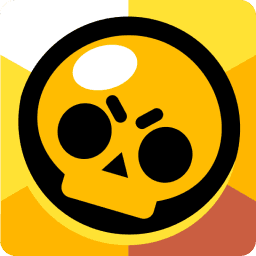
Monthly Cup Qualifier #1
- Mode: Teams 3x3
- Prizes: Slots to Monthly Cup Final
FAQ
To connect Supercell ID, open the game menu by clicking the button in the upper right corner, then click on "SUPERCELL ID" at the bottom of the list.
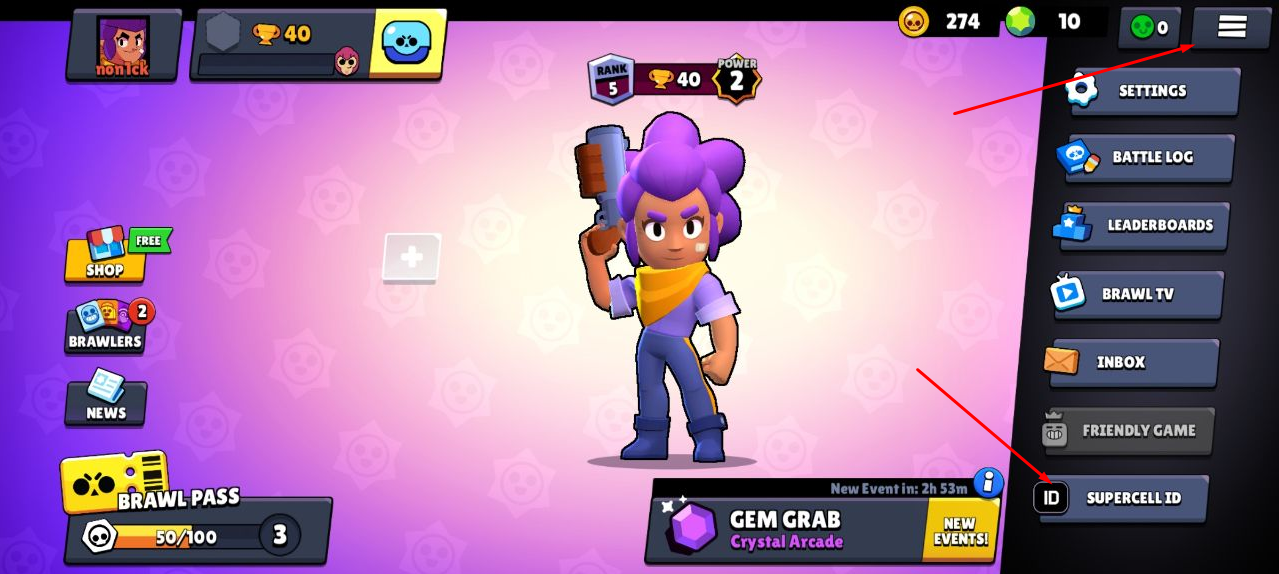
Then you can log into your existing Supercell ID, if you have one. If not, you need to register it by clicking on the "Register now" button.

Then follow the instructions on the screen of your device. You will need to enter your valid email address.
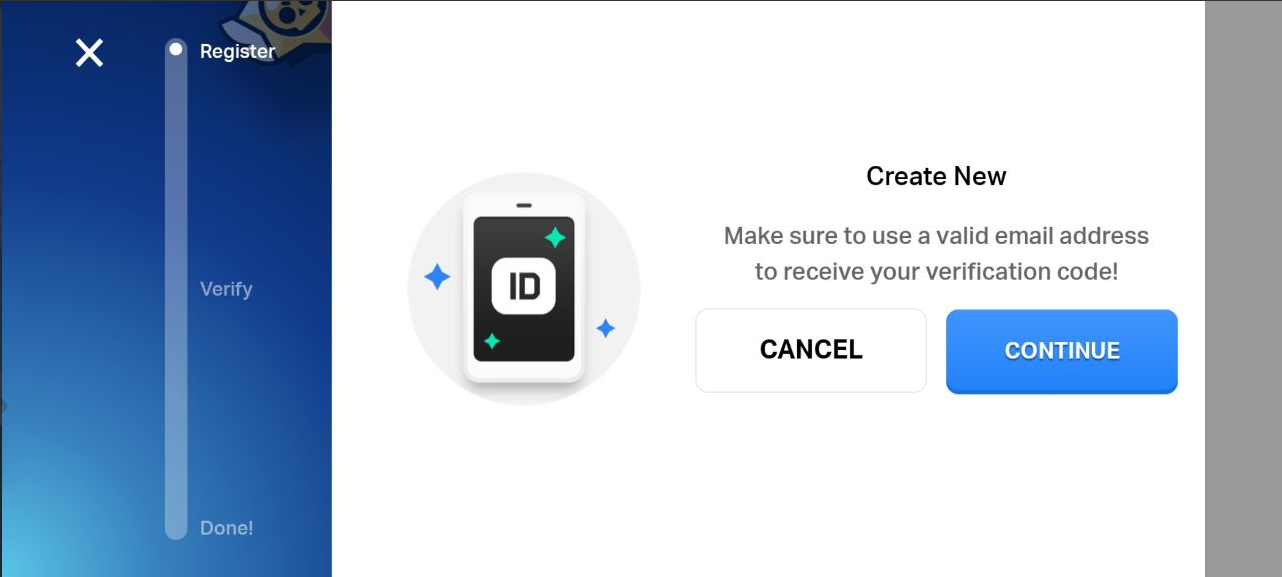
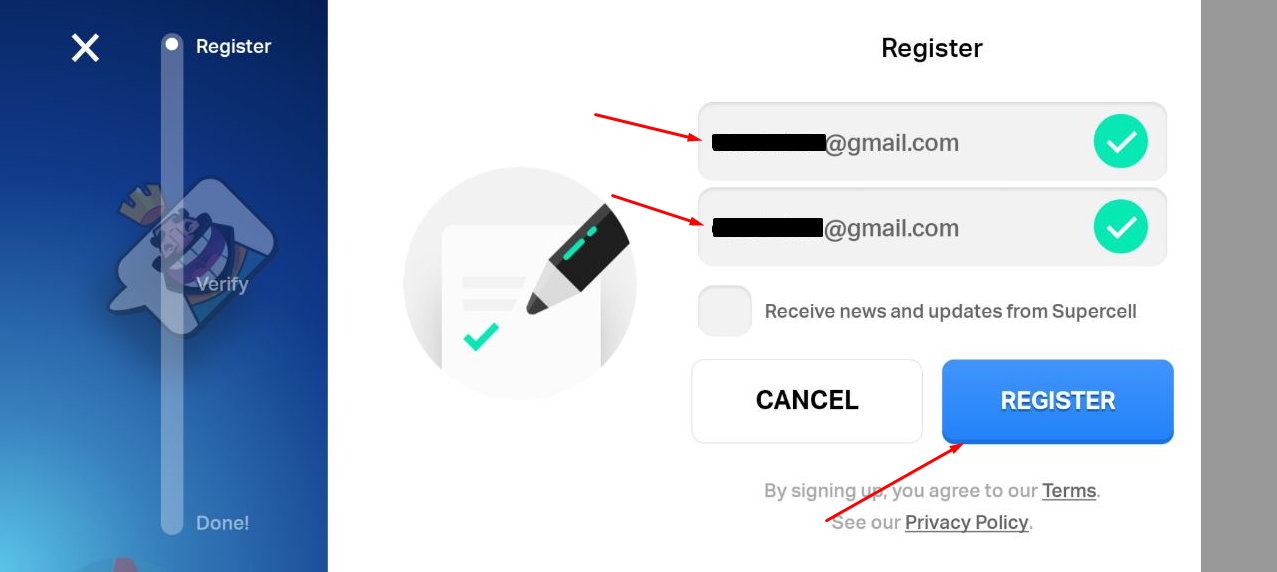
Then you should enter verification code, which was sent to your email, and press "SUBMIT"

That's all! To finish registration just set your nickname and avatar for Supercell ID.
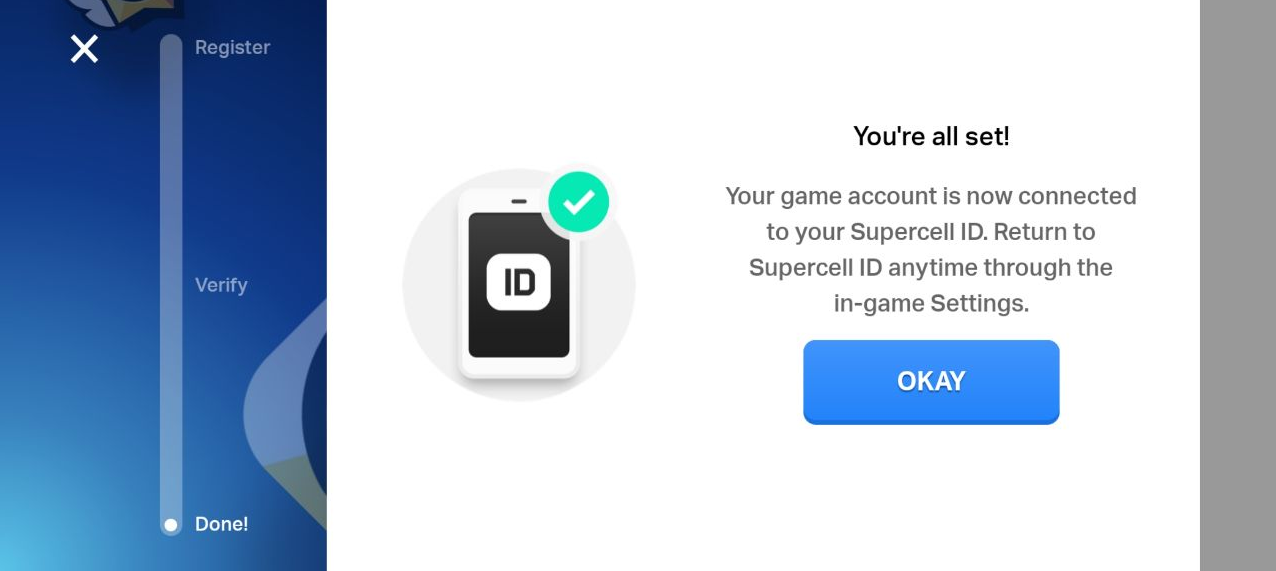
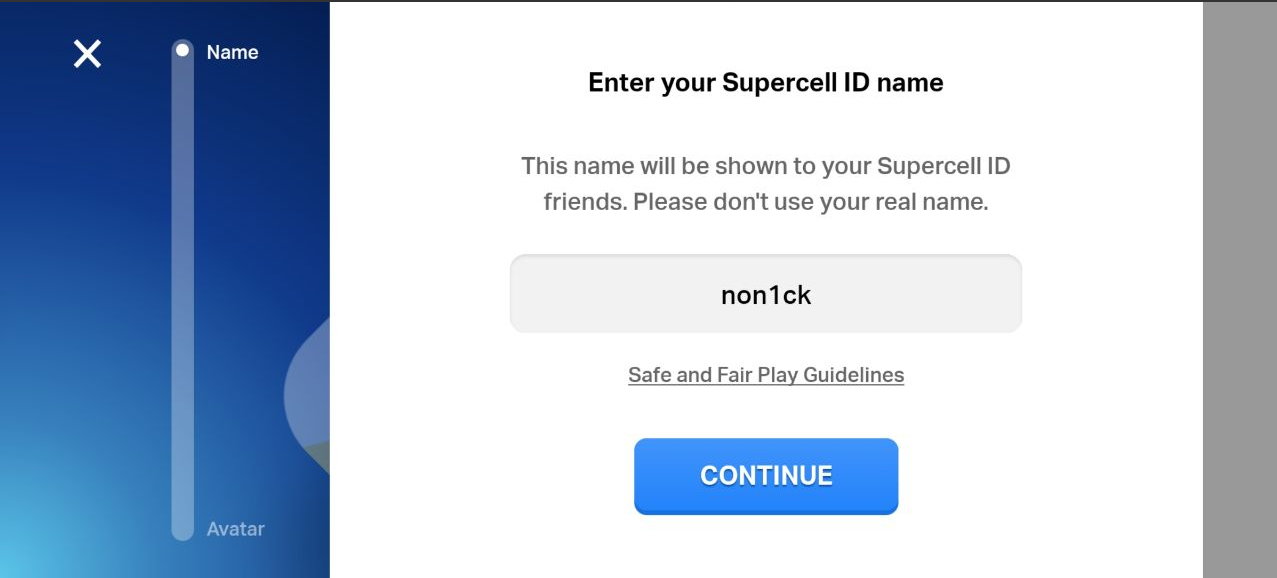

To log in to your profile account on the Gamestars website, click on the button in the upper right corner of the website.
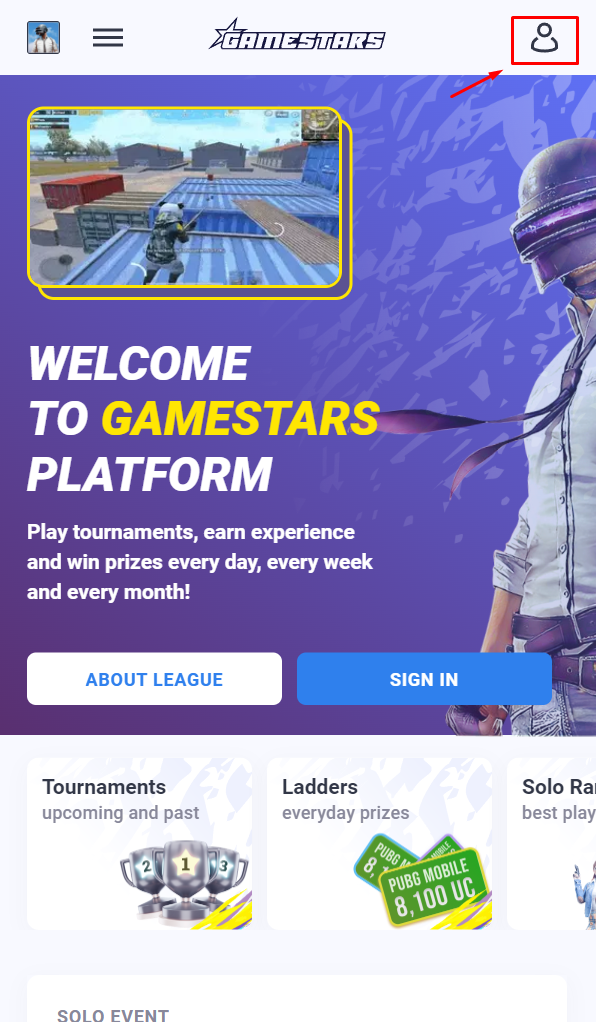
You will be redirected to the authorization page.1. Sign in.
In case you already have an account on the website, you can log in on this page by using your email and password or by using social media (Facebook, Google, and Discord) or email.
You can also recover the password of your account on this page.
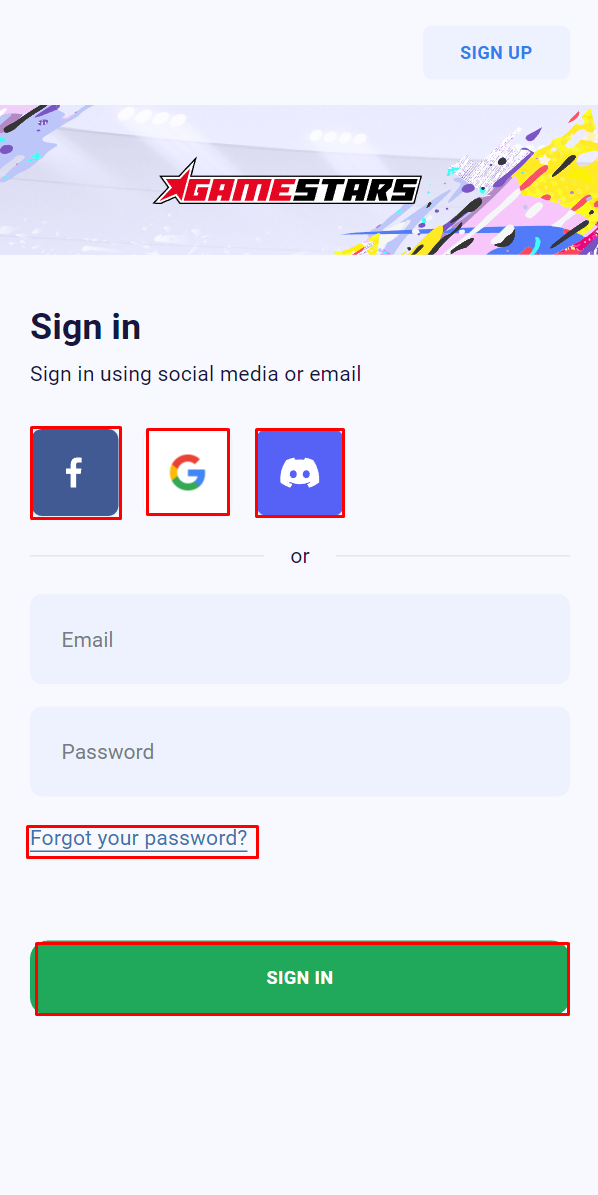
2. Sign up.
If you do not have an account on the website, you can register by clicking on the "SIGN UP" button in the upper right corner. You will be redirected to the registration page.
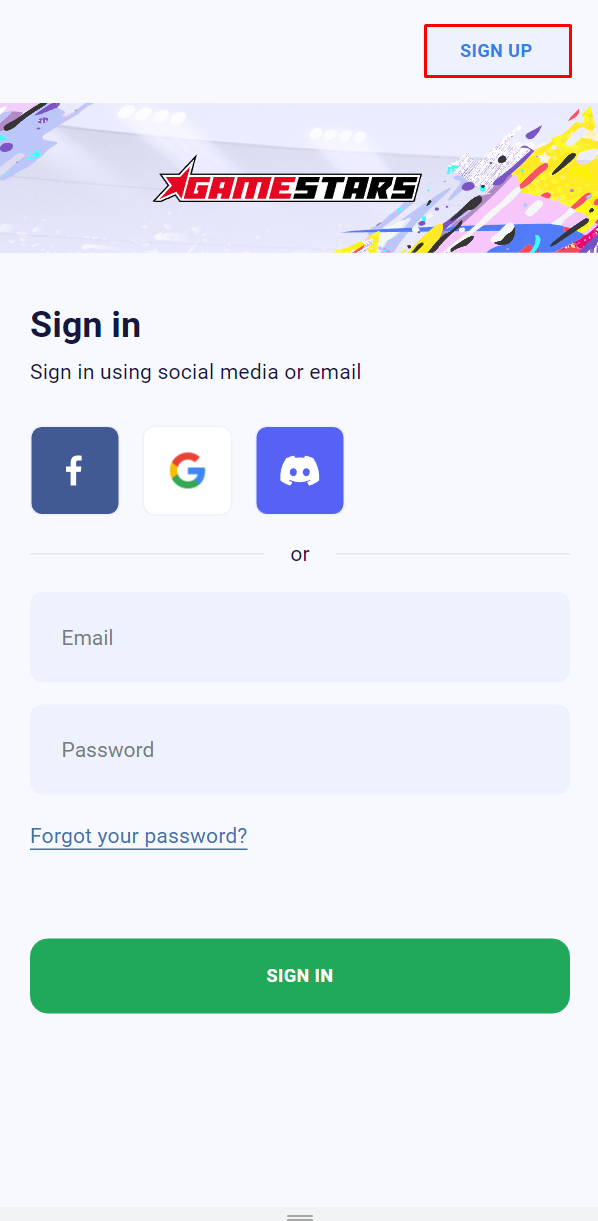
You will be redirected to the registration page.
You can register using social media (Facebook, Google, and Discord) or your mail and password. By accepting the privacy policy and terms of use and clicking on the SIGN-UP button at the bottom, you will be successfully registered and redirected to the Gamestars website.

IMPORTANT! Remember and use only the login method with which you registered on the site! Registration and logging in using different login methods (mail /discord/facebook) imply logging into other accounts.
To register in the tournament, click the button "Join tournament"
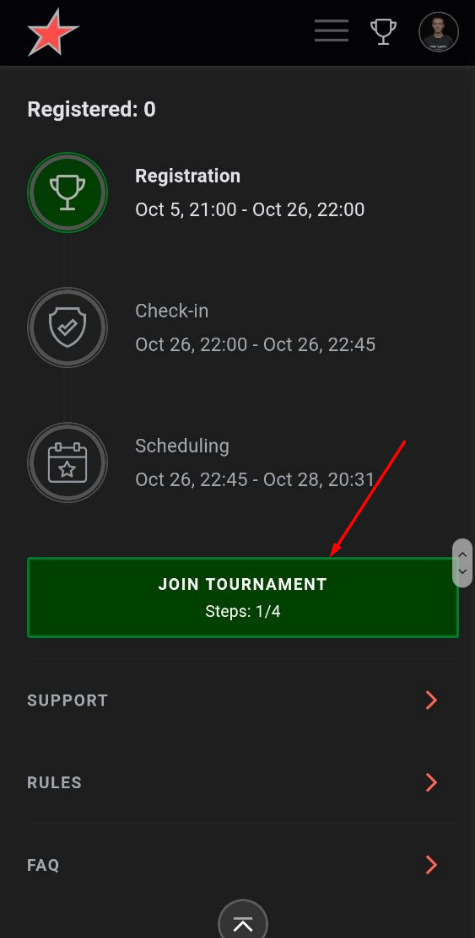
In case you didn't activate the game on the website - you need to active it. To do that - click the button "Activate game"
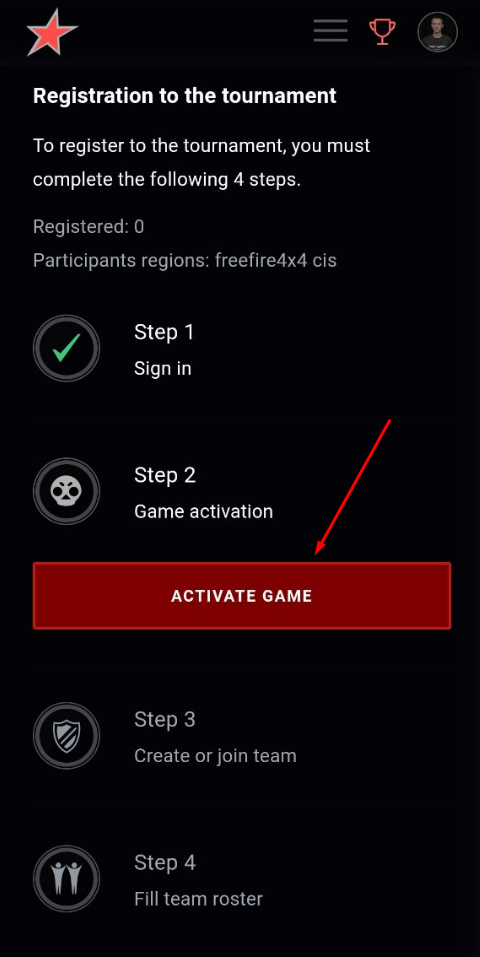
You will be redirected to the activation page, where you need to activate Player Tag. To do this, click on the "Game Activation" button.

You will be redirected to the Supercell website. Enter your email that you registered for Supercell ID and click "LOG IN"
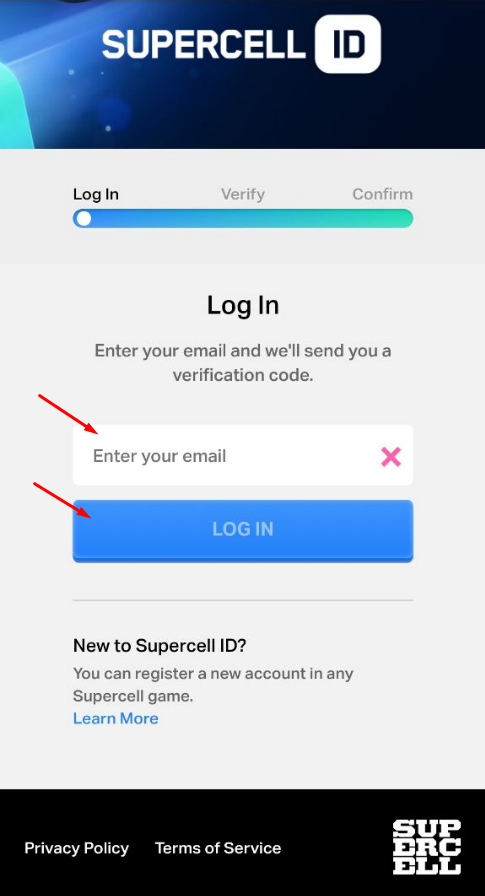
You will receive a confirmation code by email, which you should enter on the next page and click "SUBMIT".
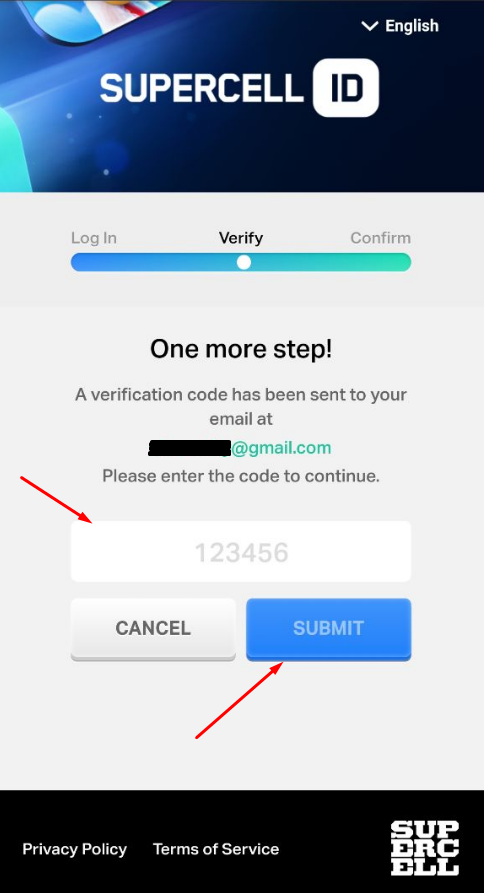
After that, you need to confirm that our website will get your Player Tag. Gamestars will not get your Supercell ID or other information. Player Tag needed for automatically sending invitation to tournament lobbies for you. Click on the "CONFIRM" button
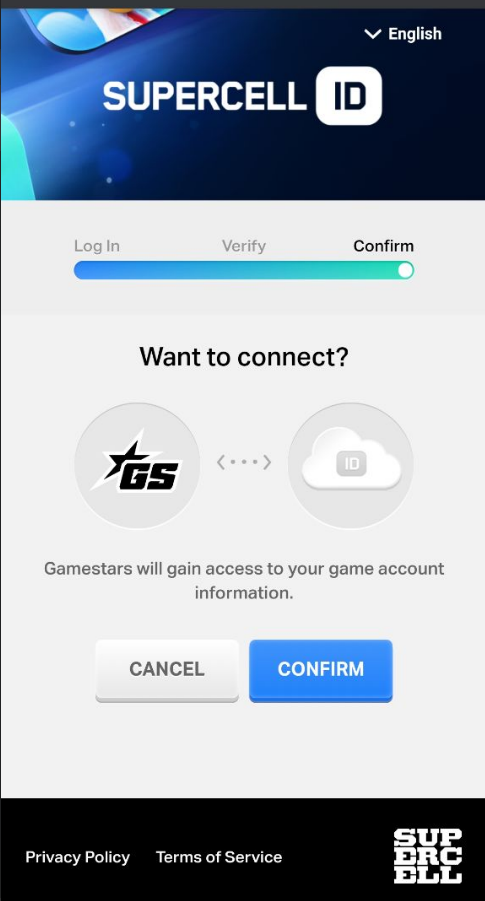
After your confirmation - you will be redirected to Gamestars page with message that your game was activated.
The next step after activating the game is to create or join the team.
* Only the team's captain needs to create a team and enter the tournament. Other team's players will join the team by using the invitation link from the captain.
I. If you are a team's captain - click on the "Create team" button.

You will be redirected to the team creation page, where you must specify the game, region, country and enter the team name.
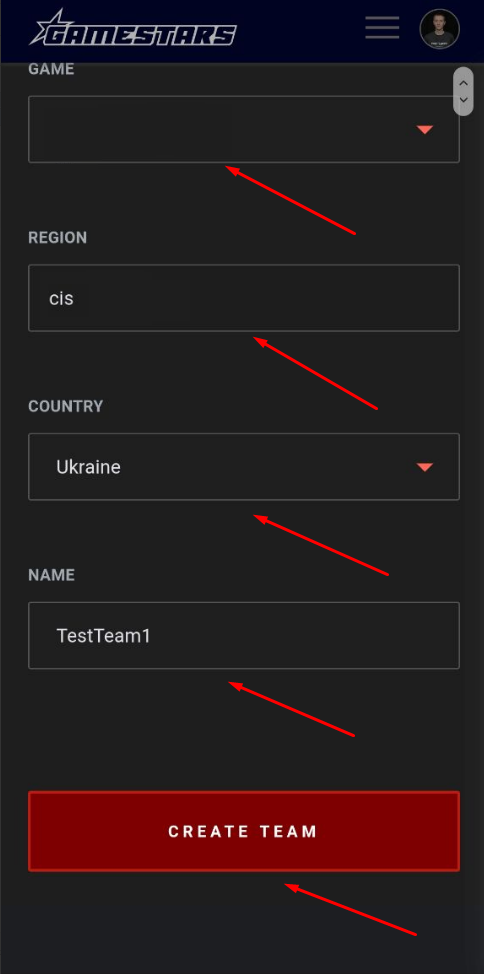
After creating the team, you will be redirected to the page with a notification that you have successfully created the team.
After that, the team captain needs to send an invitation to join the team to his players. The invitation link and registration code are located on the team page. To get to the team page - open the profile menu by clicking on your profile avatar in the upper right corner of the site and select your team.
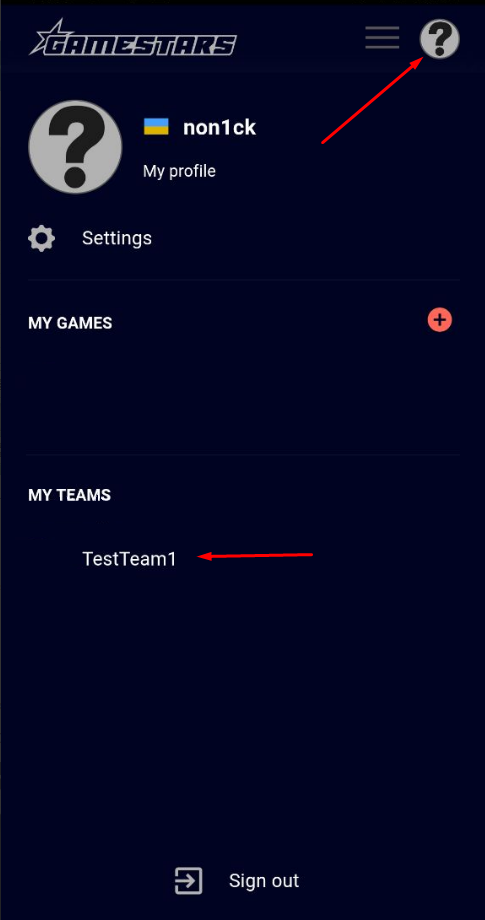
You will go to your team's page.
1. To copy the invitation link - click on the "share invite link" button.
2. To copy the registration code, also just click on it. Send the link and code to the player you want to invite to the team with any way you can.

II. Before the opening invite link from the captain, player must log in to his profile on the website and activate the game.
After opening the invite link from the captain to the team, the player will be redirected to the invite page, where he should enter the registration code, also received from the team's captain. Enter it in the appropriate field and click on the "Join team" button.
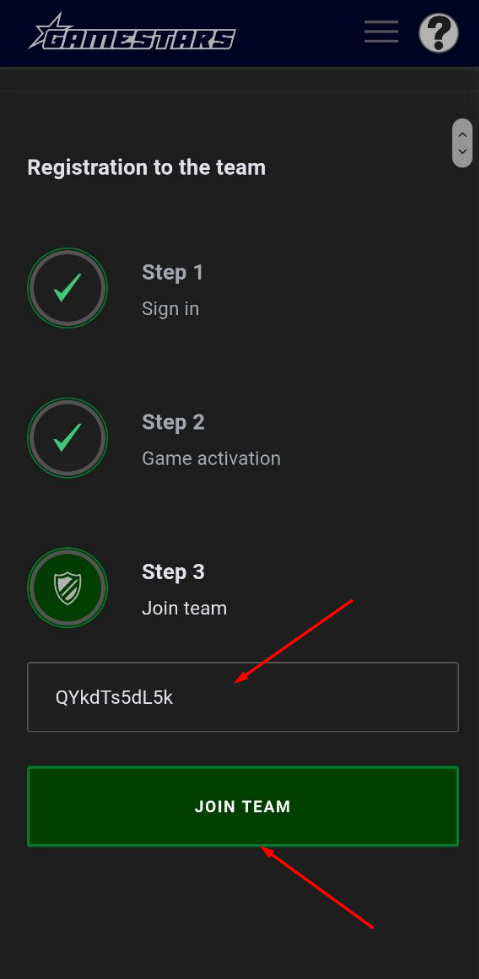
When the team will be with least three players - the team's captain can register team in the tournament. To do this, on the tournament page, click on the "Join the tournament" button, you will be redirected to the registration page, click the "Register" button on it.
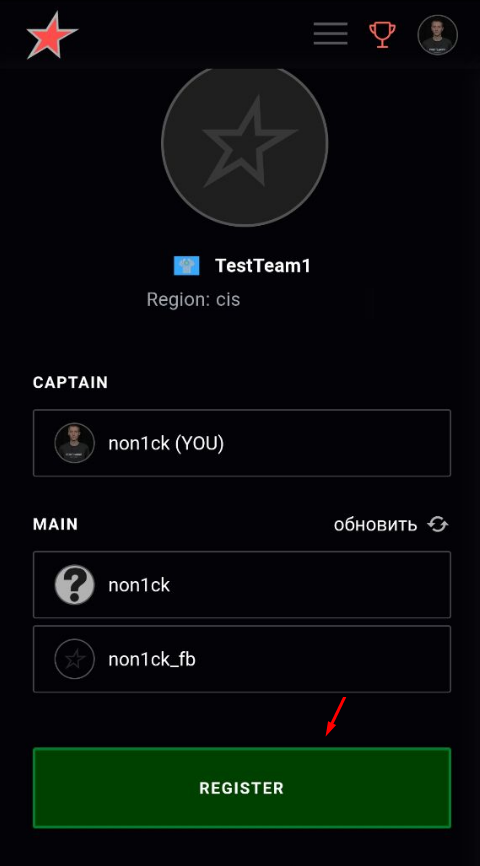
After registering the team, you will see your team's position in the registered teams list and the "Register" button will change to the "Leave tournament" button, with which the captain can cancel the registration at the tournament.
Important:
- a player can be a member of only one team. To leave the team - go to the team page and click on the "Leave team" button
- Team's captain cannot leave the team. To leave the team, he must transfer the ownership of the team to another player, or delete the team by going to the team settings and clicking on the "Delete team" button.
The confirmation phase for participants (players or teams, depending on the tournament) will begin on the dates written on the tournament page.
During the confirmation phase, the "Leave Tournament" button will change to "CHECK-IN" for registered player.
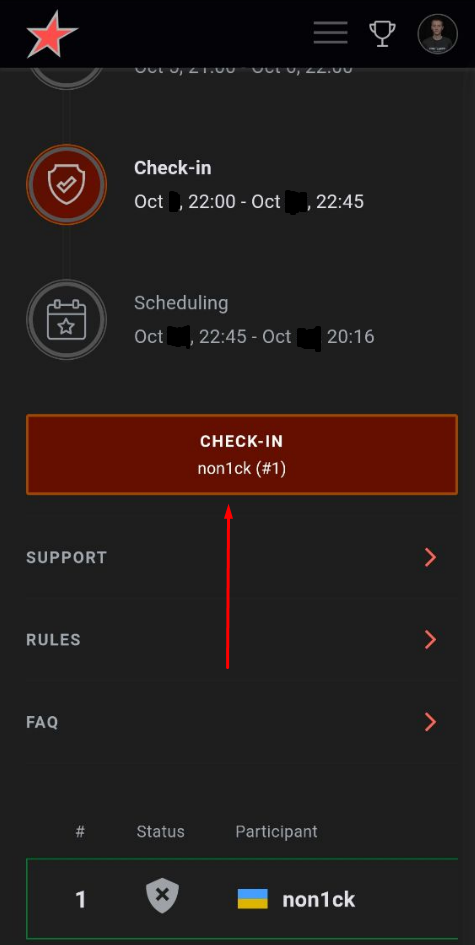
Click on this button, and you will be redirected to a confirmation page. On this page click on "CHECK-IN" button.

After successful confirmation, you will see a notification on this page that confirmation is done, and the button will change to "Leave tournament".
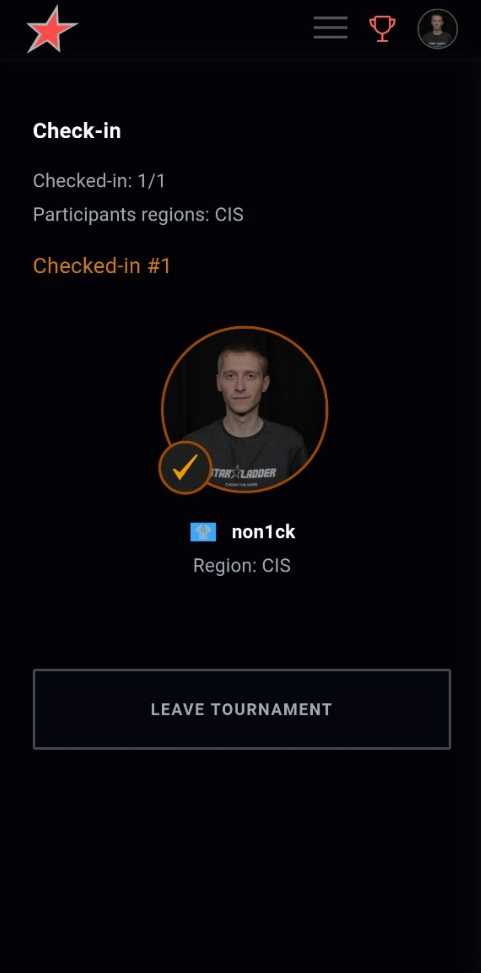
Participants are able to register in the tournament during confirmation stage.
The confirmation step is required. Confirmation dates are different for all tournaments. Participants who did not confirm their participation, will not be able to take part in the tournament, even if the were registered.
IMPORTANT:
If you are a citizen of the participating countries (Russia, Ukraine, Kazakhstan), living in these countries, but you're using a VPN - you need to turn off VPN and re-log in to the website (log out from your account and log in again), otherwise you will not be able to confirm your participation.
If you are a citizen of the participating countries (Russia, Ukraine, Kazakhstan), but do not live in the territory of these countries, you need to write to the tournament referee in Discord, confirm your citizenship with an official document, after that you will be confirmed in the tournament.
To open team profile, click on your avatar in the upper right corner and select the team you want to open. Please note that you can be part of different teams in different disciplines.
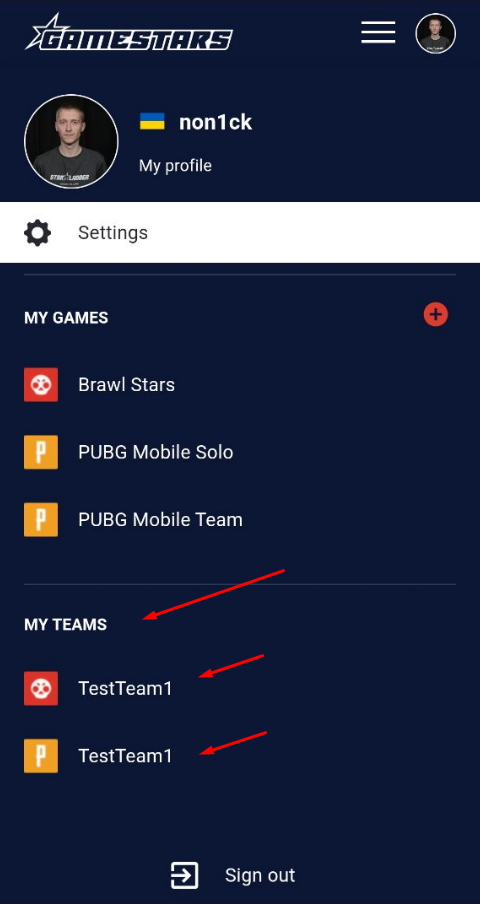
A team profile consists of pages - "Info", "History", "Settings", as well as with an invitation link and a registration code, if the team has not a full line up.
Only the team's captain can manage and customize the team!
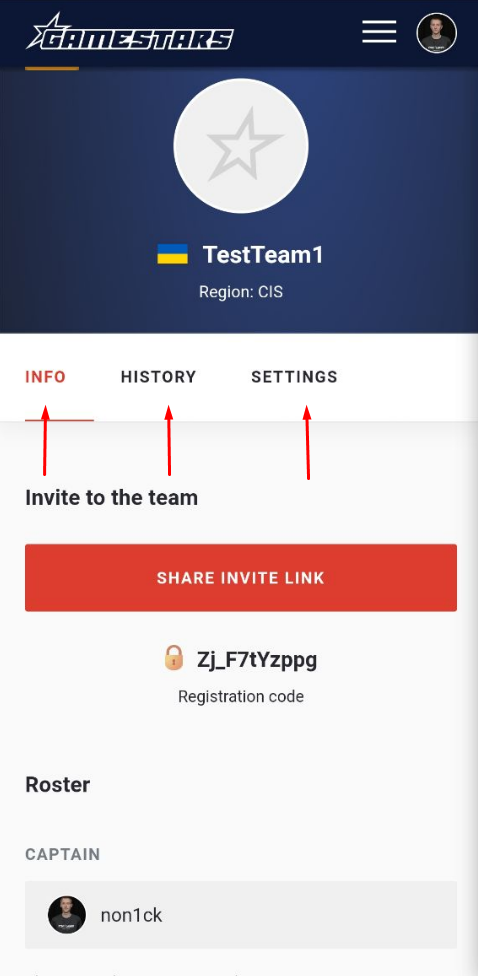
1. On the "Info" page, you can see line up of the team, and the team's captain can change it. To do this, click on the player and select the action you want to do with him.
You can move player to main line up (if he is in the substitute slot) or to substitute (if he is in main line up), make player as team's captain, kick out him from the team.
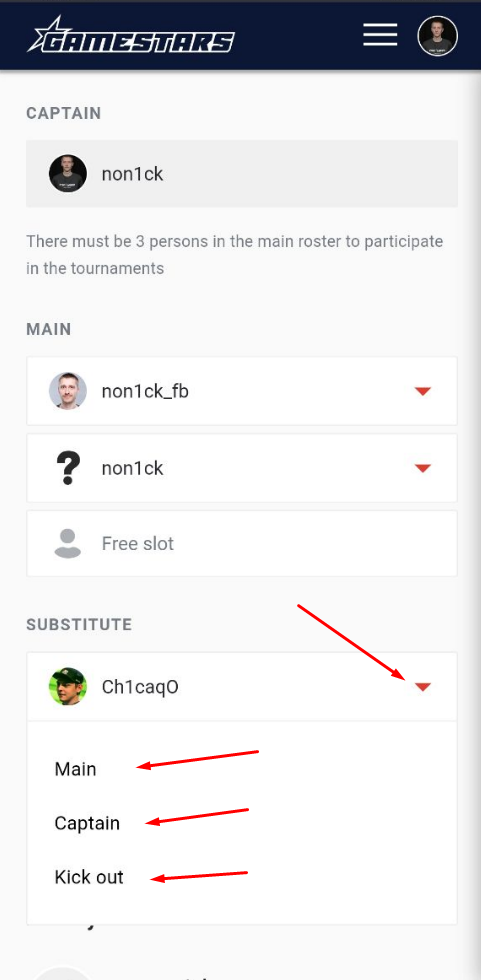
If you want to move one player to substitute slot, and the other instead of him to main line up - select the appropriate actions and click on the "Save roles" button. Players will swap places.

2. On the "History" page, you can see the history of changes in the team and the players in it.

3. On the "Settings" page, you can do the following actions.
-See and copy the invitation link and the registration code for the team.
-Upload the logo for the team.
-Specify the country of the team.
-Change the team name.
To confirm actions you did, click on the "Save" button at the bottom of the page.
Also, on this page, team's captain can delete a team.

